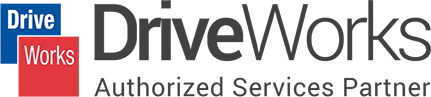
FileZilla is an FTP client that is mainly used to upload and download files from their web hosting server easily and is supported on Mac, Windows and Linux. It allows a few extra features to edit and save changes in file without manual uploading or downloading.
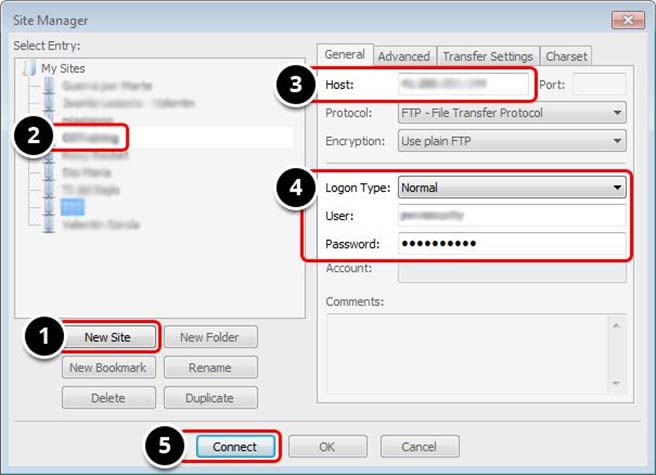
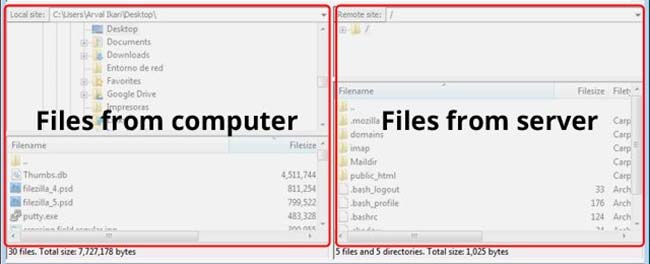
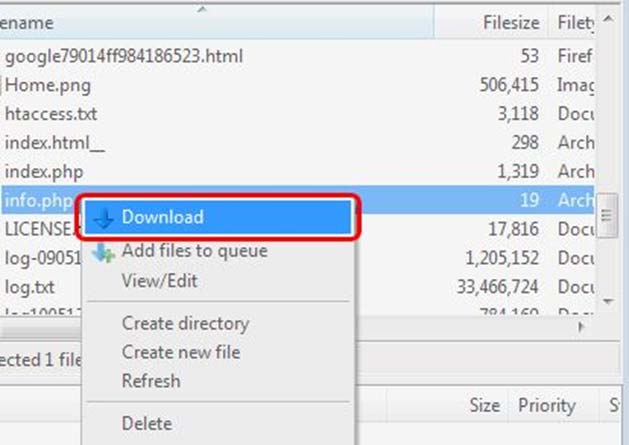
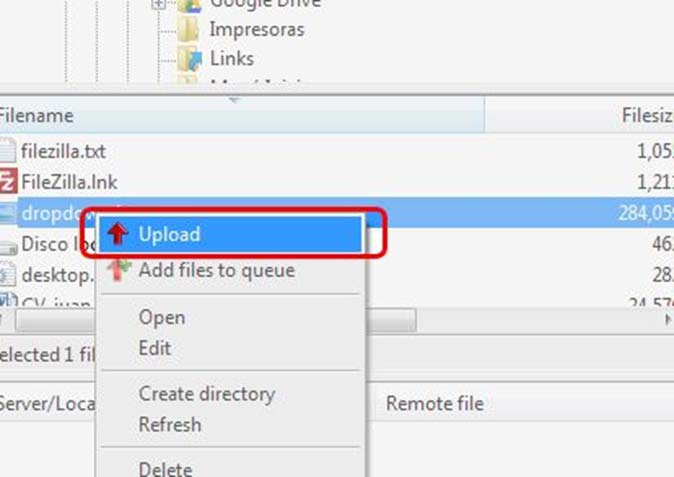
It is a repetitive task for the user to upload and download folders with several files, to/from the server after generation of specific files from the DriveWorks. It is a time consuming task and in the end the user ends up investing huge amount of time in case of large projects. When automated, it results in improved productivity and saves time.
Currently, DriveWorks does not have any functionality that connects with FTP server and operate server file’s uploading and downloading remotely which led Hitech’s DriveWorks team to develop a custom Add-In (DriveWorks Specification Task) to achieve the requirement.
FileZilla task allows you to download/upload any specified folder to a defined path that can be specified by the user. This task can be used to upload orders created by either engineers or the ones generated via DriveWorks. We recommend using this task after DriveWorks completes generating the documents that are listed in folders to be Uploaded/Downloaded and avoid any files to be missed. The use of DriveWorks Triggered actions, allows DriveWorks to watch for the documents to be generated, and then perform the necessary tasks.
DriveWorks Pro 2016 help file Stage 4: Output Rules->Documents->Documents-Data->Triggered Action
One can create a Trigger Action which allows a specification to transition to a state once specified files has been created. In this instance the file list which needs to be available in a folder to be uploaded/downloaded. As Triggered Actions can only be processed by DriveWorks Autopilot, this in turn keeps a watch on the location of files mentioned in the Trigger Action document. Once all the files/folder listed in the Trigger Action [which also happens to be in the list of files to be uploaded or downloaded] DriveWorks now allows the Specification Task (Upload/Download Files) to occur during the transition.
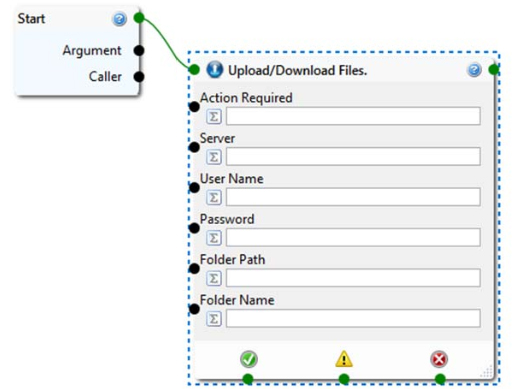
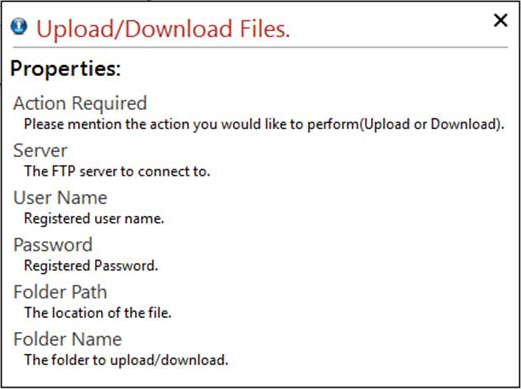
The image alongside represents the use of the Upload/Download Files Specification Task in DriveWorks. The task takes in five inputs:
Action Required: This input field accept Action (Upload/Download) name that you would like to perform on FileZilla.
e.g. “Upload”
Server: This input accepts Host server address of FTP which you want to connect with.
e.g. ftp.hitech.net
User Name & Password: This input accepts registered User’s User Name & Password which have Access to the FTP Server.
e.g. “xxxxxx” “xxxxxxx@xxx”
Folder Path: This input field accepts the location path of specific file/folder which will be uploaded / downloaded.
Folder Name: This input field accepts the name of specific files/folder which will be uploaded / downloaded.
Our team of experts can help speed up your product configuration, increase sales & productivity.